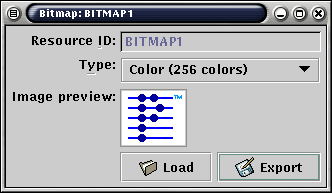
Pictures (called "Bitmaps" in PalmOS terminology) are stored as resources just like any other type. You can use bitmaps in your user interface by either displaying them in a Bitmap widget, or using them as custom buttons, pushbuttons, selector triggers, or popup triggers.
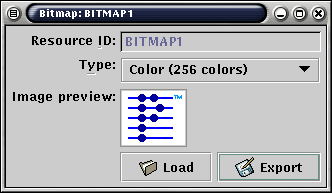 |
| A resource containing a single bitmap |
Since Guikachu is not an image manipulation suite, you have to create and edit the picture files externally. This is done by creating an image file in your application of choice, then clicking on the Load button in the Bitmap Editor. A simple file selector window pops up, allowing you to load the image file. Once it's loaded, the image data resides in the .guikachu file itself, so everything stays in one single easy-to-transport file. To re-create the standalone image file (e.g. for further editing), click on the Export button.
PalmOS defines several color depths for images. When you create a Bitmap resource, you have to choose an appropriate color depth from the Type dropdown list. The Preview area will show the picture in the currently selected color palette.
Different Palm handhelds may have different screens, and not every device may be capable of displaying pictures in hundreds or thousands of colors. The Bitmap Group resource allows you to pack pictures of different depth into a single resource. At run-time, the most colorful one will be selected, based on the actual Palm device's screen capabilities.
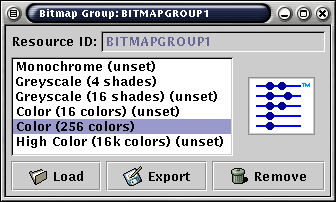 |
| A Bitmap Group contains images in several color depths |
You can use Bitmap Groups everywhere where a Bitmap might be used. One limitation of PalmOS is that 16-color greyscale and color images are mutually exclusive, thus in any given Bitmap Group, only one of the two may be used.
| Previous: The Menu Editor | Index | Next: Using the Form Editor |